Controller - Smartphone Application
Currently, there are two main ways of controlling your Faraday Spine:
- Smartphone Application: Wifi-connected
- Wii Nunchuck: Radio Frequency (RF)-connected
NOTE: Make sure to get the right receiver (wifi/RF) for your controller of choice.
Faraday Motion Smartphone Application-controller
The smartphone App controller works by using the gyrometer in your smartphone to control the level of acceleration and braking, respectively. It is connected to the motor-controller via wifi-receiver inside the back-unit.
The interface of the Controller App has 3 elements:
- Wifi connection status (top left of display)
- Enable/Disable button (bottom of display)
- Pitch (tilting degree° indicator) - values 0-180° (middle of display)
- Low values: Braking
- Medium values (around 90°): Neutral
- High values: Acceleration
- Cruise Control button (top panel of display)
1. Installing the smartphone Application
iOS:
The iOS (iPhone) version of the Faraday Motion Controller can be found on the Apple App Store under the name “Faraday Motion Controller”. Simply download the App and it will be automatically installed on your iPhone. If you cannot find the App on the App Store, contact us on [email protected] or the forums www.faradaymotion.com/forums.
Android:
Instructions are to come, as the Android APP is yet to be finalized.
Windows phone:
Instructions are to come, as the Windows APP is yet to be finalized.
2. Preparing the smartphone for driving
Configuring your phone correctly is extremely important! Any incoming calls, screen locks etc. can disrupt the Controller App and cause accidents to happen!
IMPORTANT:
- ALWAYS put your smartphone in Flight Mode when driving.
- ALWAYS disable automatic lock screen (set to “Never”), in phone settings
- ALWAYS disable screen notifications and alarms
- ALWAYS make sure to have plenty of battery left on your smartphone
- Notifications of 20% or 10% battery level will disrupt the function of the APP!
3. Connecting the Smartphone App to the Spine
Here are the steps to be followed when connecting your phone to the Spine:
- Connect the battery cable to the motor-cable (on the side of the Spine unit)
- Prepare your smartphone as described above (section 3.1.2)
- Activate smartphone wifi function
- Connect to the Spine wifi signal
- Name provided in Spine Configuration (e.g. “FARADAY001”)
- Password provided in Spine Configuration (e.g. FARADAY001)
- Open the smartphone App, check that it says “Connected” in top left corner.
4. Using the Controller
After opening the Smartphone app following the previously described steps, the first thing to do is to press “Enable”. Now your Faraday Spine is ready to move.
IMPORTANT:
- ALWAYS hold your smartphone in an upright (Full Brake) position when enabling the Controller Application - otherwise your board might take off without you!
- ALWAYS check that the “Pitch number” is somewhere between 0 and 20 when holding the smartphone upright.
- If not - close the application down and start it again.
The Smartphone Controller Application uses the gyrometer as the accelerator. This means that the degree to which you are tilting your phone sideways determines how much you are braking or accelerating, whereas a horizontal position .
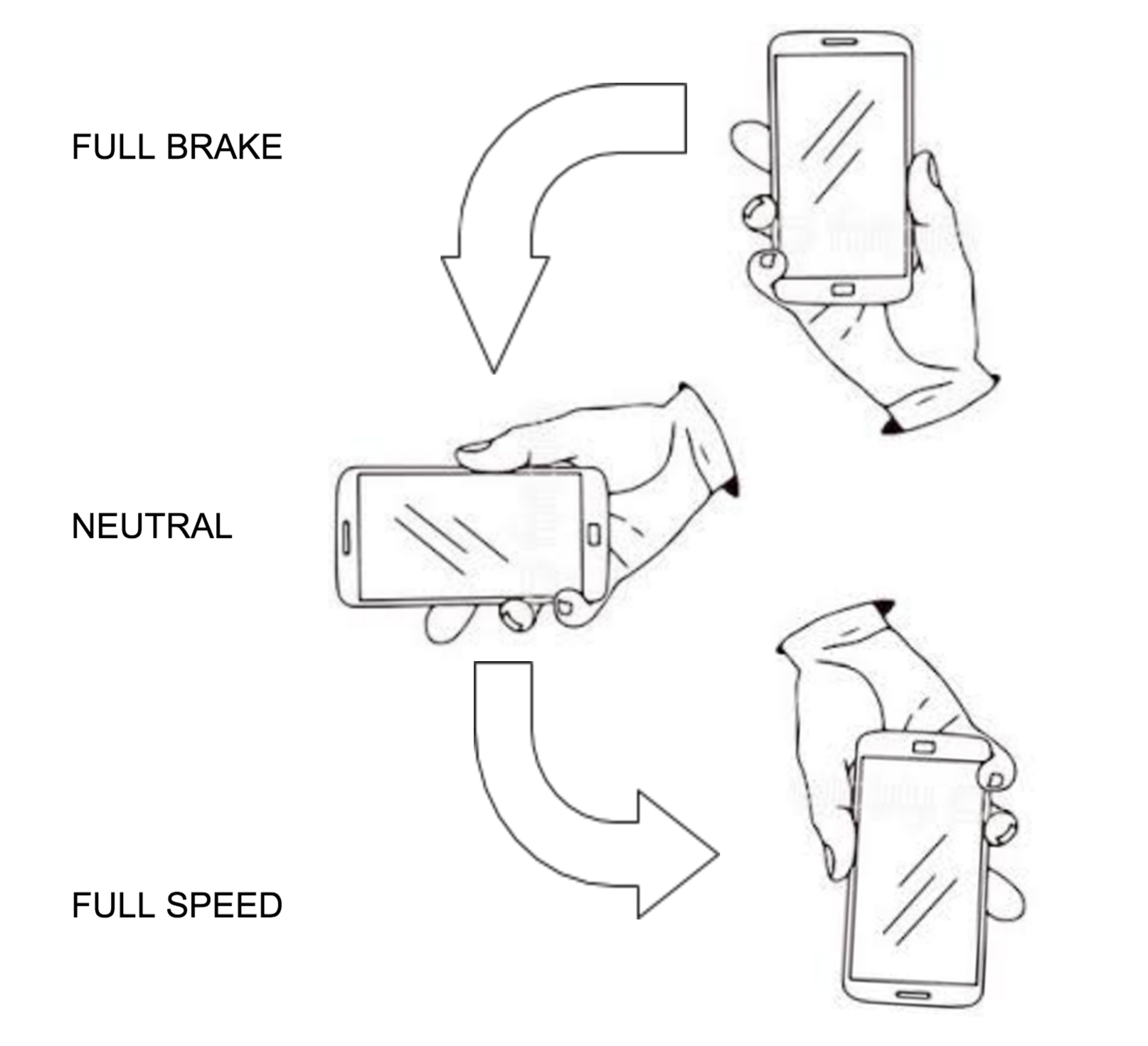
NOTE: We recommend using the Faraday Smartphone Case with the elastic strap for comfort and safety.
IMPORTANT:
Be very aware of your hand movements, especially if getting out of balance.
Use the Disable button on the controller if starting to loose balance.
Updated less than a minute ago
